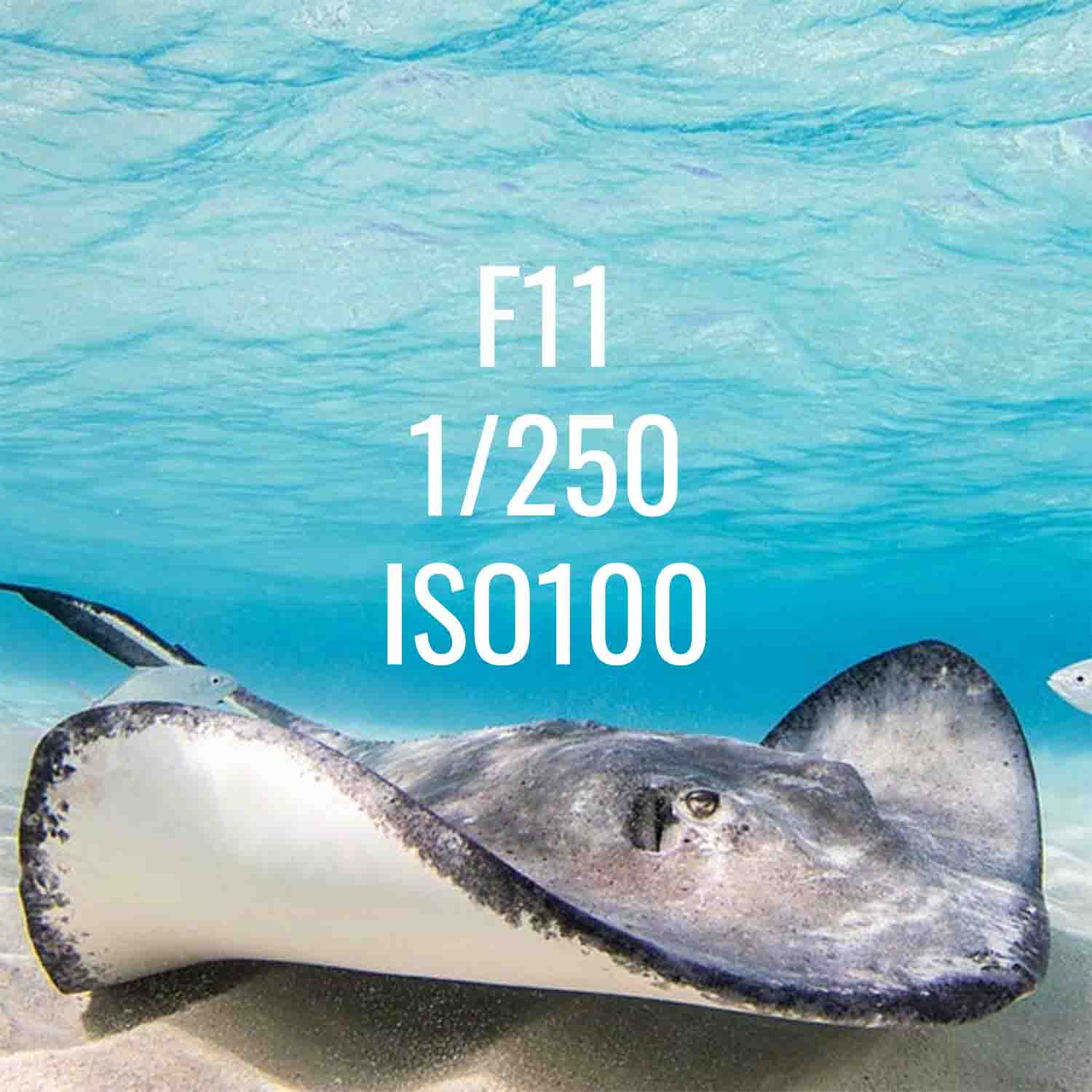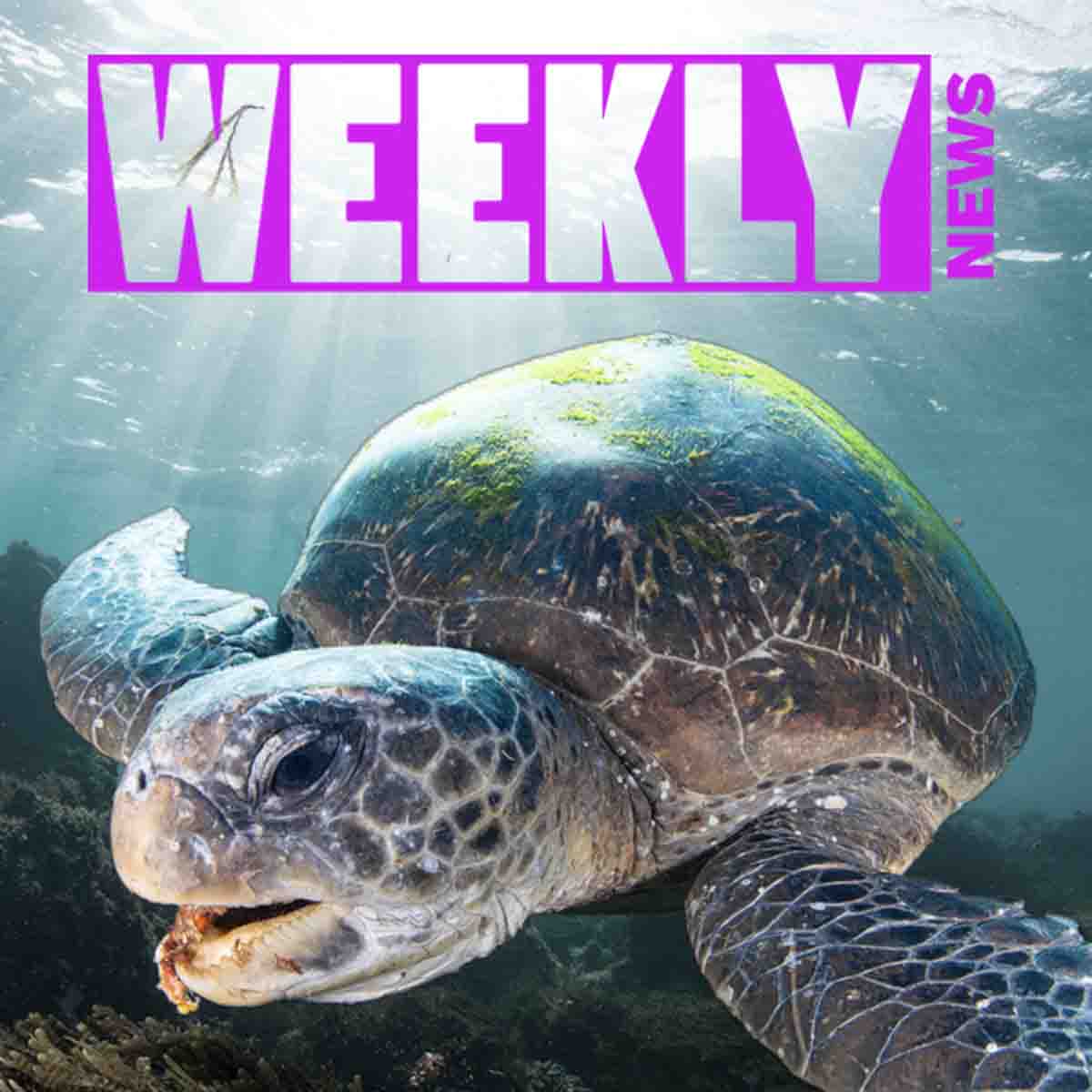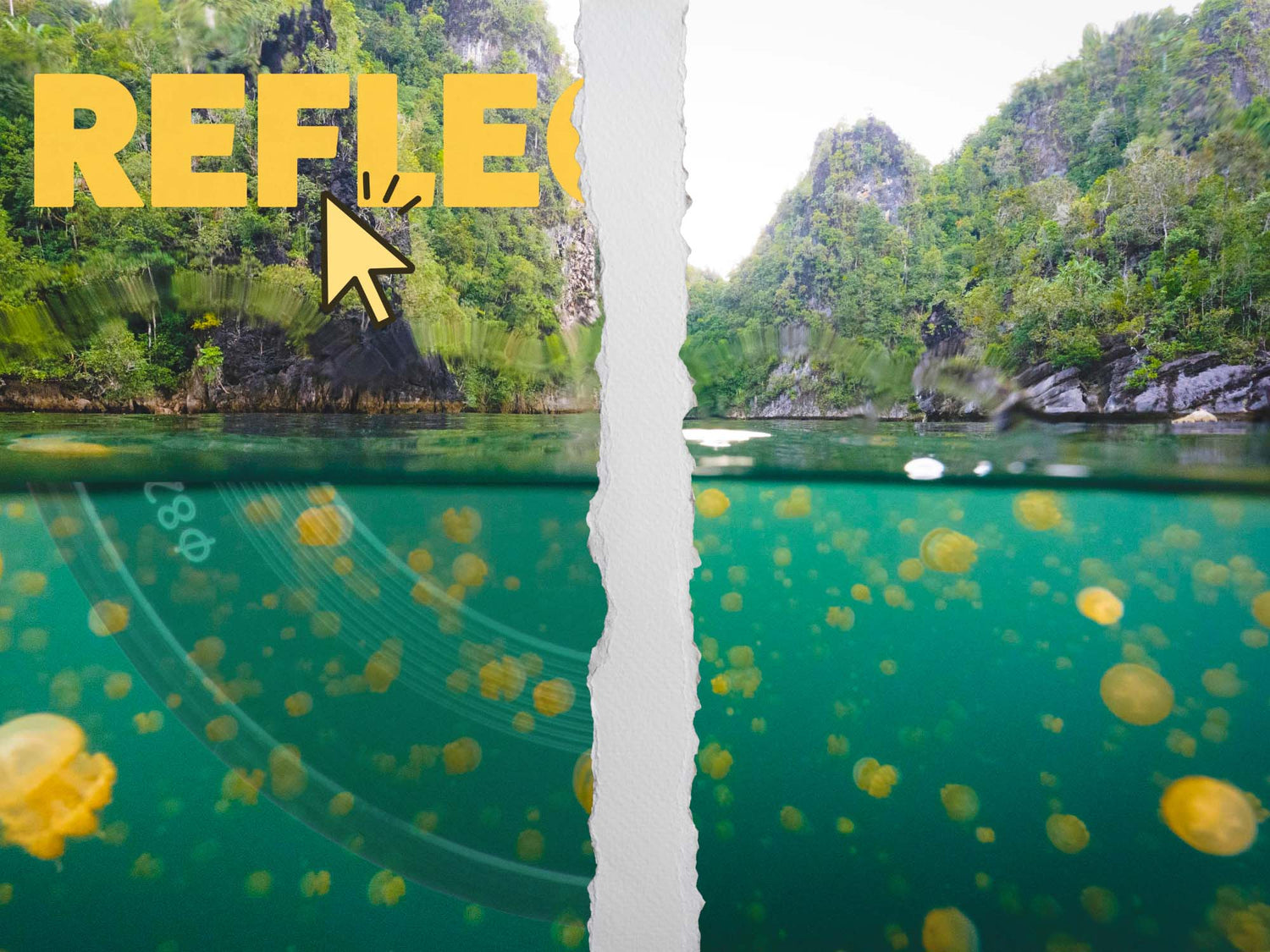Featuring Logan Wood
When with a dome port underwater it's possible to end up with an unwanted lens reflection in your image. Editing these out was often impossible- until now. A recent update to Adobe® Camera RAW gives you the power of reflection removal in one click.
Ikelite Video Producer Logan Wood teaches you how to take advantage of this new tool and shows some of the limitations.
If you'd rather read the video transcript, scroll down.
Enable AI Features
First we're going to start by opening our photo in Camera Raw. This is a split shot that I took recently, and I shot into the sun, and I have this massive reflection of my lens inside the dome. This makes this photo extremely hard to edit, and it'd be virtually impossible to edit all this out and match it seamlessly, so I really wasn't going to touch this photo at all. But this new feature allows me to remove it in one click, so let's get into how to do that.
To start, we're going to go to the Gear tab in the top right and head over to Technology Previews and make sure that New AI Features and Settings Panel is enabled. After you click this for the first time, you'll have to restart Camera Raw and open your photo backup.
Remove the Reflection
From there, we're going to go over to the Remove tab, and you'll see a new Reflections option under the Distraction Removal. You’ll have a few different options, but I'm going to choose Best and hit Apply, and just wait for it to load.
It's done loading, and you can see that it's almost completely removed the reflection. You zoom in, there's still a few lines here, but it's much more manageable than it was before, and that'll just cut down on so much editing time.

Here you can see the before (left) and after (right).
At the side bar on the right, you can adjust the opacity of the reflection from 100 to 0. Then from 0 to -100, you'll start to just isolate the reflection itself.
So hopefully in the future, we'll see a little bit more control over what the software thinks the reflection is and just more control in general, but for right now, I'm really happy with the results that I've gotten on this photo. Definitely doesn't work with every single photo, again, because you don't have any control over what the program sees is the reflection, so it’s a bit hit or miss. You can also reduce reflections in your underwater images by adding an Anti-Reflection Ring to the front of your lens.
I hope this helps in some of your photos, and if you have any questions, you can shoot us an email to ikelite@ikelite.com.
Additional Viewing
Recovering Split Shots with AI Generation
Split Shot Editing // Balancing Exposure Underwater and Above in the Lightroom [VIDEO]
Tips for Shooting Split Shots with Your Underwater Housing [VIDEO]
Sony a1 II Underwater in Raja Ampat, Indonesia
Underwater Photo Editing: Trash to Treasure Using Lightroom [VIDEO]
AI Techniques We're Using in Underwater Photography RIGHT NOW [VIDEO]

Logan Wood is a published photographer, cinematographer, and Producer at Ikelite. Stemming from a great appreciation for the outdoors and living an active lifestyle, his work focuses on capturing and sharing the natural world through the latest technologies. When not in the studio, Logan can be found cruising on his bike, going to concerts, and researching where to go next. You can see more of his work at loganwood.net and on Instagram @jlowood