Featuring Steve Miller
Adobe Lightroom and Photoshop’s latest AI Generative Fill lets you easily fill in vignettes in your underwater images, without any quality loss! Steve Miller walks through the simple steps to select, fill, and polish up those pesky vignettes.
Adobe Lightroom Lens Correction
Sometimes when we're using fisheye lenses, we end up with some issues in the corners. Depending on the fisheye you're using your dome shade could be in view or, like the 8-15mm, you could actually be shooting a round image. Round images are difficult to print, and editors hate them as well. So let's talk about a few ways to fix it.
The first way is what we always used to do, in Lightroom, which is to go into a manual lens correction. And this is very distortion-oriented, but as you can see, if I warp this image in or out, I can push those sides away, and it can work. But again, it also is going to create a lot of distortion.

Lens Corrections > Manual > Distortion slider bar to adjust to your preference. Using manual lens correction in Lightroom can fill your corners, but it can also create significant distortion.
Adobe Lightroom AI Generative Fill
A newer, better way is to simply use the eraser tool that is in Lightroom. I'm going to make a brush and basically paint over the areas that I want to remove or recreate out of this image.
Now, we are creating pixels that weren't there, so if you are using this for a photo contest or anything, you're going to want to read the rules, because we're generating pixels that didn't exist in the original image.

Eraser Tool > Brush over the areas you want removed/recreated > Remove / Generate. Note the top right corner of this underwater image has been filled using Lightroom's Generative Fill AI technology.
Adobe Photoshop AI Generative Fill
The best way, though, is to export this image into Photoshop. Photoshop is much better at the heavy lifting that's involved in this kind of image, of actually using AI to create new pixels.
In Photoshop is I'll use the Lasso tool, and this time I'll just draw a lasso around the corner that I want to remove. And I'm going to click on Generative Fill, and it'll take a minute, depending on the speed of your computer, but this is going to be another, and actually in most cases, a superior way to get rid of your corners. I'll go ahead and continue it down into the bottom of the image in the other corners.
The reason I'm doing this is because I love shooting a circular format, but editors and picture frames hate circles. So this is a way to turn a circular image into a rectangle without giving up any quality. Certainly, I could have just cropped in on the center of the image, but that would be like blowing it up, so I'm stretching out the pixels, and it's going to sacrifice some quality. Whereas you can see this method here allows me to shoot my full frame circular image and convert it into a rectangle that editors like.
Once the image is cleaned up, you can do all kinds of things to the tone and the highlights, whatever you want in Photoshop. Personally, I prefer Lightroom for this, so I'll File > Save and then I'll File > Close, and then once I've done that, Photoshop will put this right back into my Lightroom catalog right next to the original image that I was editing. Then at this point, this is when I would mess with things like highlights, saturation, maybe put a vignette on it and make some other changes.

Lasso Tool > Lasso Subject > Generative Fill. Before (left) and after (right) filling in vignetting on a circular, fisheye underwater image. © Steve Miller
So try these techniques on your fisheye lenses, especially if you have some distortion that you don't like or maybe you got part of your lens shade or some corals in the corner. Try it on your images and let us know what you think. If you have any questions, just send us a note at ikelite@ikelite.com.
Additional Viewing
3 Lightroom Edits to Make Macro Subjects POP [VIDEO]
Remove Lens Reflections with Adobe Camera RAW [VIDEO]
Split Shot Editing // Balancing Exposure Underwater and Above in the Lightroom [VIDEO]
First Results // Topaz Photo AI Enhancement of Underwater Images
Making a High Resolution Still from a Video Clip Using Topaz Photo AI [VIDEO]
AI Techniques We're Using in Underwater Photography RIGHT NOW [VIDEO]
 Ambassador Steve Miller has been a passionate teacher of underwater photography since 1980. In addition to creating aspirational photos as an ambassador, he leads the Ikelite Photo School, conducts equipment testing, contributes content and photography, represents us at dive shows and events, provides one-on-one photo advice to customers, and participates in product research and development. Steve also works as a Guest Experience Manager for the Wakatobi Dive Resort in Indonesia. In his "free" time he busies himself tweaking his very own Backyard Underwater Photo Studio which he's built for testing equipment and techniques. Read more...
Ambassador Steve Miller has been a passionate teacher of underwater photography since 1980. In addition to creating aspirational photos as an ambassador, he leads the Ikelite Photo School, conducts equipment testing, contributes content and photography, represents us at dive shows and events, provides one-on-one photo advice to customers, and participates in product research and development. Steve also works as a Guest Experience Manager for the Wakatobi Dive Resort in Indonesia. In his "free" time he busies himself tweaking his very own Backyard Underwater Photo Studio which he's built for testing equipment and techniques. Read more...





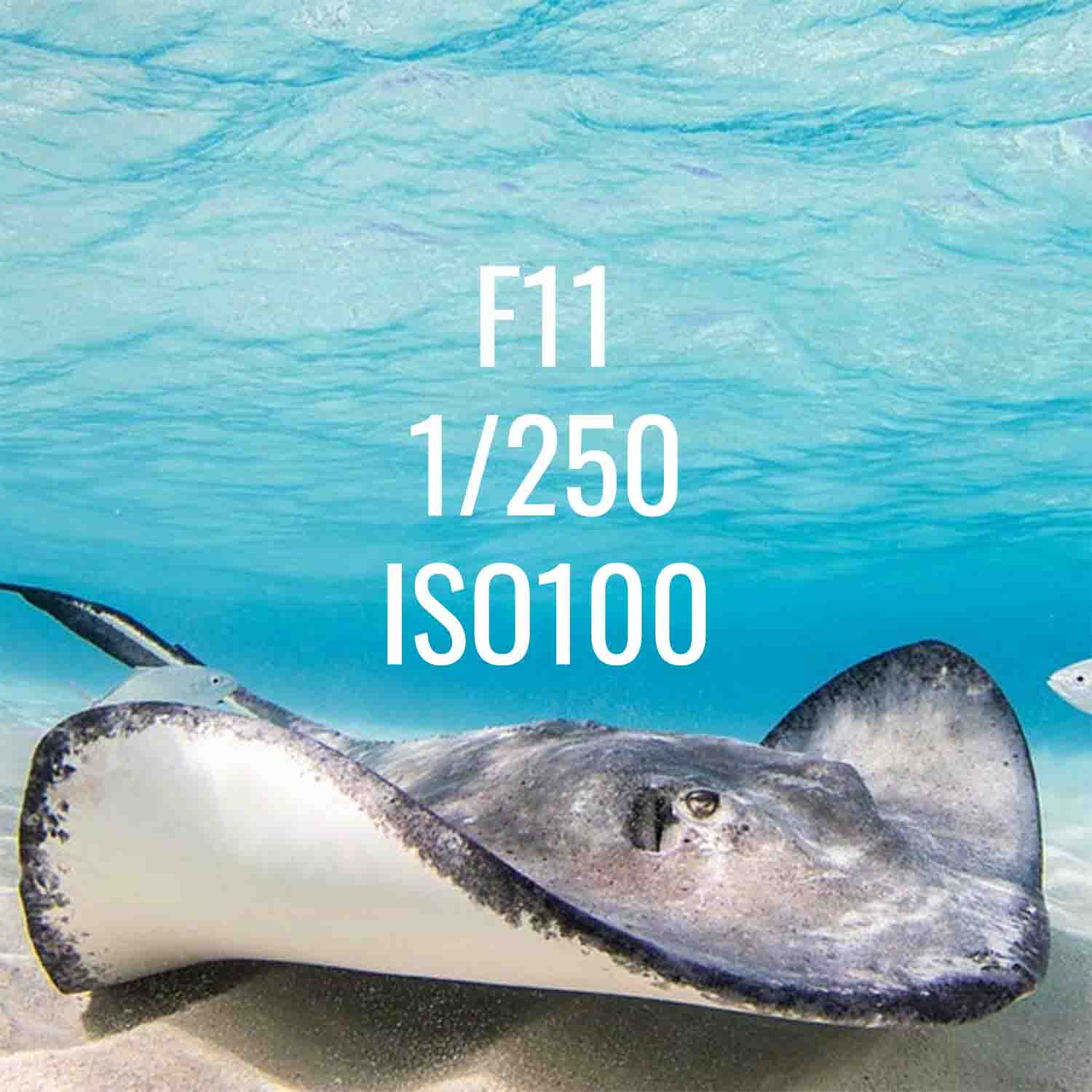
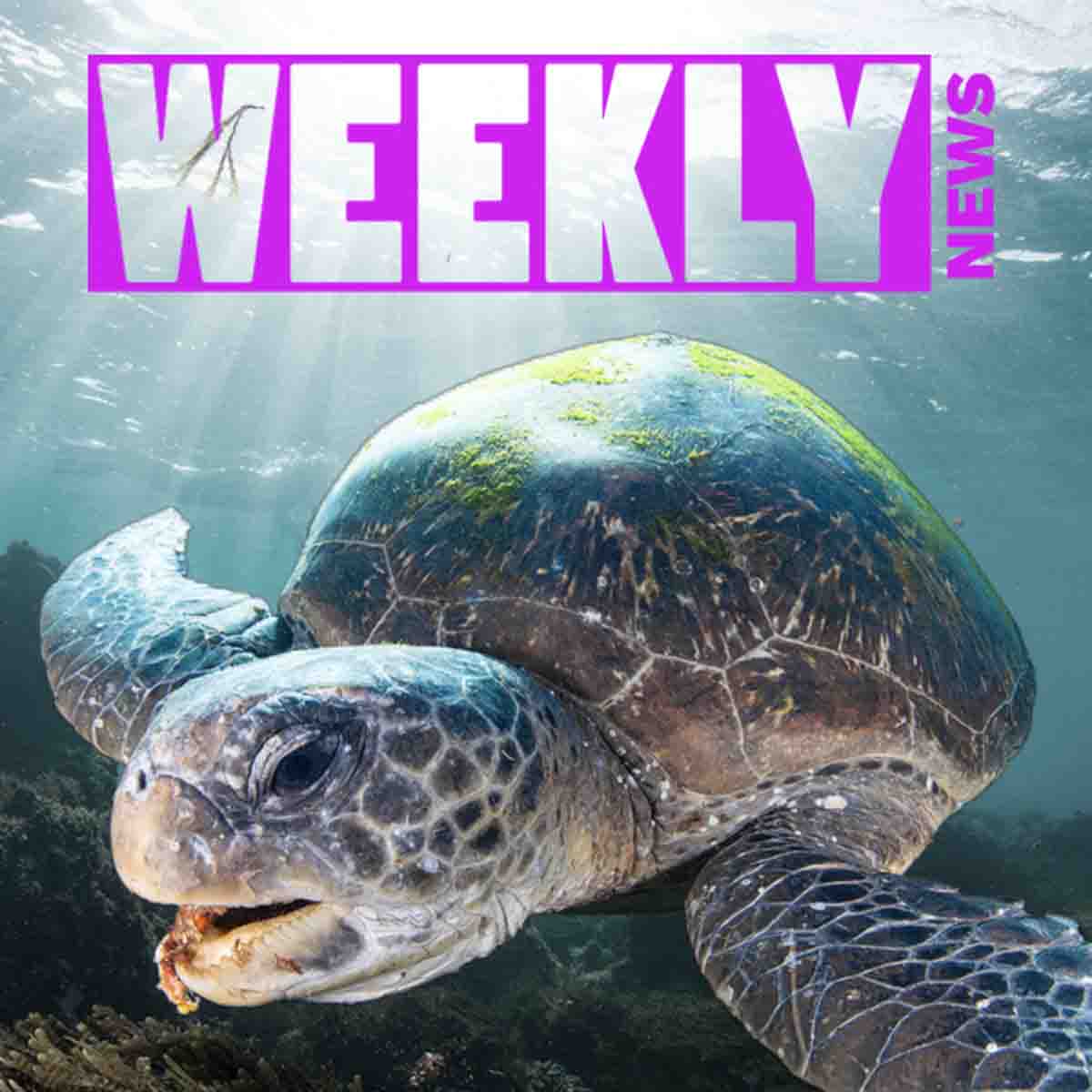




![How to Quickly Remove Vignetting in Underwater Photos Using Lightroom or Photoshop [VIDEO]](http://www.ikelite.com/cdn/shop/articles/removing-vignette-photoshop-lightoom-blog-cover_ba7f3261-f405-4611-8253-64ef1c20692f.jpg?v=1753445972&width=1500)
![3 Lightroom Edits to Make Macro Subjects POP [VIDEO]](http://www.ikelite.com/cdn/shop/articles/lightroom-macro-vignette-blog-cover_d5b1a05b-04b0-4620-99fc-c36097a7ef1f.jpg?v=1752804593&width=1935)
