Featuring Steve Miller
By nature's design, macro subjects are masters of disguise. This is great for them, but can be a challenge for underwater photographers. Using Adobe Lightroom, Steve Miller shows three simple ways to bring your macro subject to the forefront of your photo.
Sometimes when we go through our macro images, we find that they're a little confusing to the eye because often these animals which are trying to camouflage blend in with the background. Let me show you three tricks to make them pop and stand out a little bit better.
Post-Crop Vignetting
The first one is to simply apply a vignette, and actually if you want to go for a snoot type effect you can apply a very heavy vignette. In this case the vignette is pretty much maxed out. But you can see what's happening here all of a sudden all the distracting coral goes away, and I'm just staring at my subject.

Go for a heavier vignette if you're looking for a snoot-type effect. This will really make your subject pop.
Radial Gradient Mask
A second way to do it is to actually create a reverse mask. So if we go up into the masks we can make, depending on the shape of your subject, a radial gradient mask. Draw the mask in the middle, so my subject’s pretty centered. You can change the shape if need be. Now at this point you're going to have to revert or invert the masks so that we're changing the background not the center. And then at this point just like with the vignette, I'm going to run the exposure all the way down. And again there he goes he starts to pop.

Using the radial gradient mask technique you'll need to invert the mask to make changes to the background.
Brush Mask
Now the third method can be used in conjunction with the other two. But this basically involves making a brush and a brush is considered a mask. So I'm going to make a new mask and it's going to be a brush. And in this case I'm going to take the exposure slider move it all the way down. So at this point anything that I'm brushing here is going to be blacked out. You can go as subtle or as intense as you want with this.

Use a brush mask if you'd like to be more selective in what you're blacking out.
If you spend a little bit of time using these three techniques on some of your macro images, especially the ones that are shot against coral, you might like what you get. If you have any questions send us a note at ikelite@ikelite.com.
Additional Viewing
Split Shot Editing // Balancing Exposure Underwater and Above in the Lightroom [VIDEO]
Top 5 New Features in Adobe Lightroom with Kristina Sherk
Using Lightroom Landscape Masking for Underwater Photos [VIDEO]
Underwater Photo Editing: Trash to Treasure Using Lightroom [VIDEO]
First Results // Topaz Photo AI Enhancement of Underwater Images
New Editing Techniques that are Enhancing our Underwater Photography [VIDEO]
How to Remove Backscatter with One Click // BackscatterXTerminator BSXT Tutorial [VIDEO]
 Ambassador Steve Miller has been a passionate teacher of underwater photography since 1980. In addition to creating aspirational photos as an ambassador, he leads the Ikelite Photo School, conducts equipment testing, contributes content and photography, represents us at dive shows and events, provides one-on-one photo advice to customers, and participates in product research and development. Steve also works as a Guest Experience Manager for the Wakatobi Dive Resort in Indonesia. In his "free" time he busies himself tweaking his very own Backyard Underwater Photo Studio which he's built for testing equipment and techniques. Read more...
Ambassador Steve Miller has been a passionate teacher of underwater photography since 1980. In addition to creating aspirational photos as an ambassador, he leads the Ikelite Photo School, conducts equipment testing, contributes content and photography, represents us at dive shows and events, provides one-on-one photo advice to customers, and participates in product research and development. Steve also works as a Guest Experience Manager for the Wakatobi Dive Resort in Indonesia. In his "free" time he busies himself tweaking his very own Backyard Underwater Photo Studio which he's built for testing equipment and techniques. Read more...





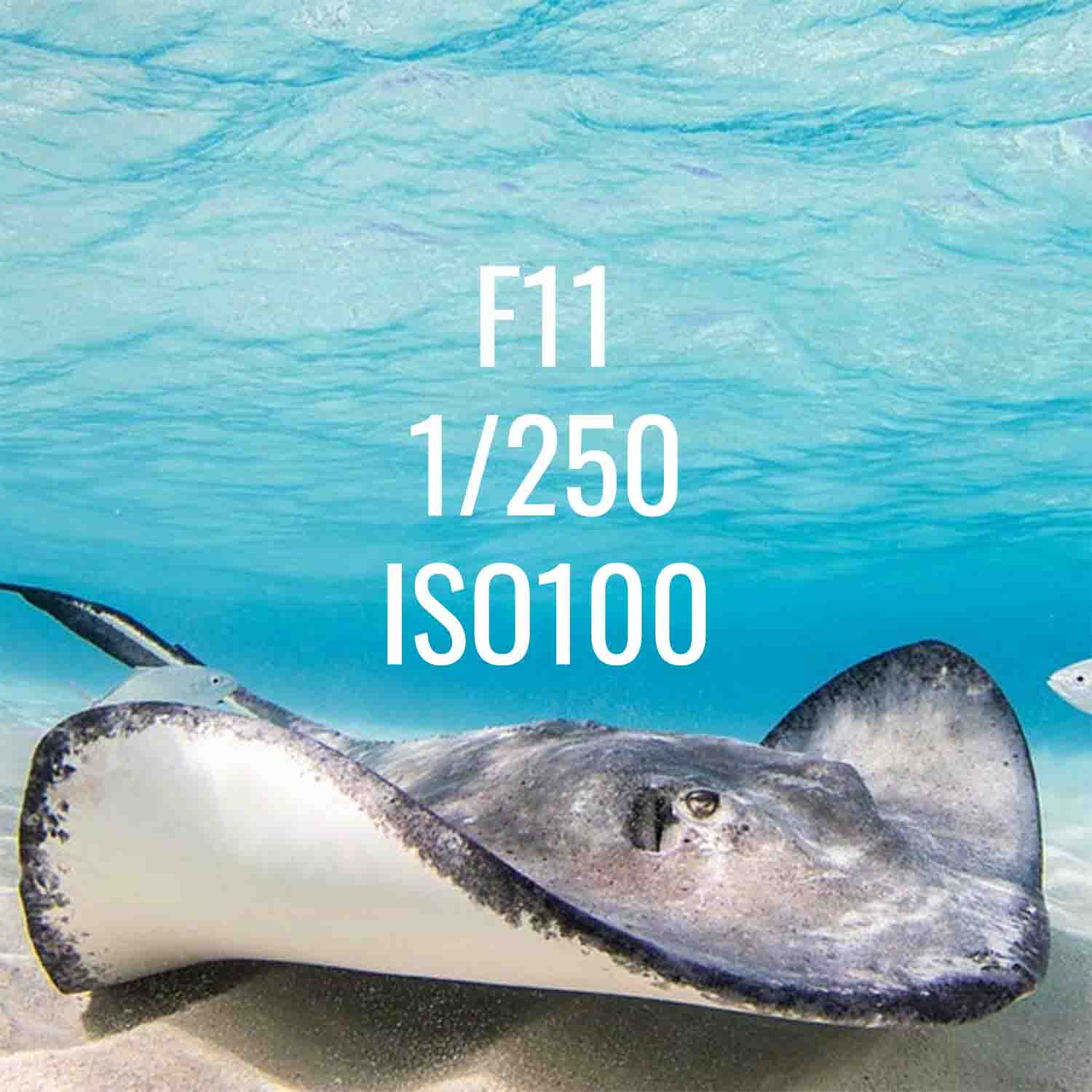
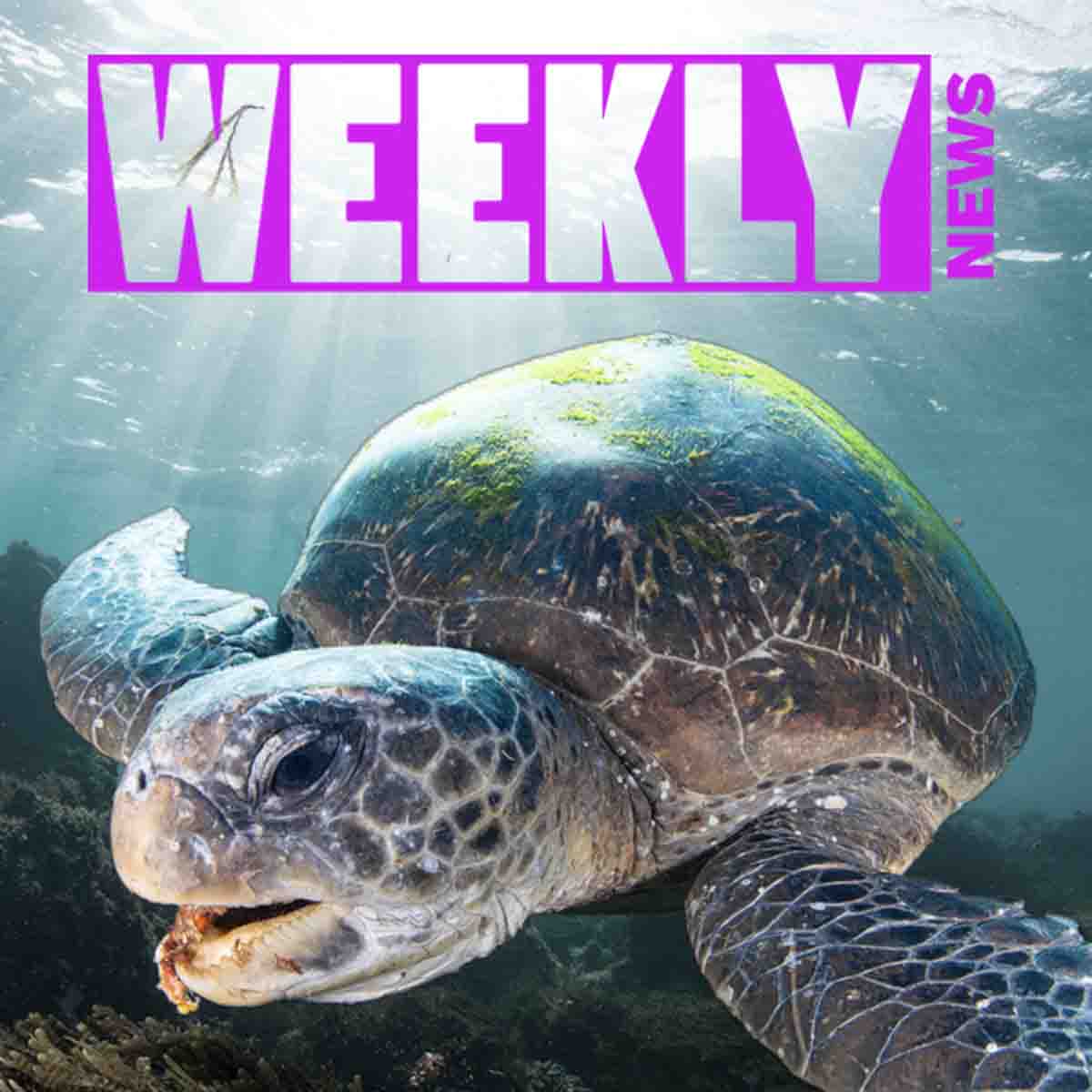




![3 Lightroom Edits to Make Macro Subjects POP [VIDEO]](http://www.ikelite.com/cdn/shop/articles/lightroom-macro-vignette-blog-cover_d5b1a05b-04b0-4620-99fc-c36097a7ef1f.jpg?v=1752804593&width=1500)

![How to Quickly Remove Vignetting in Underwater Photos Using Lightroom or Photoshop [VIDEO]](http://www.ikelite.com/cdn/shop/articles/removing-vignette-photoshop-lightoom-blog-cover_ba7f3261-f405-4611-8253-64ef1c20692f.jpg?v=1753445972&width=1700)