Featuring Logan Wood
The Z5 II is Nikon's entry point to the Nikon Z-series full-frame mirrorless camera line-up. Ikelite Video Producer Logan Wood walks through the simple steps to get this camera ready to shoot underwater with the Z 14-30mm lens.
More of a reader? Scroll down to view the full video transcript.
Equipment Used
To find the correct port(s) and extension(s) for your lens, see our Nikon Z-Mount Port Chart.
Installing the Camera in the Housing
First up we're going to put the camera to the side and draw our attention to the housing and put it on its front and remove the back by lifting up on all three of the locking lid snaps and the back will just come off.
Inside you'll find a camera mount that's specifically designed for the Nikon Z5 II, and it features a 1/4-20 screw that's going to screw into the bottom tripod mount of the camera itself. You'll also notice that there's a backing surface on the mount and we're going to want to make sure that that's lined up with the back of the camera. Put the screw in the tripod mount on your camera and tighten it down with a flat-headed screwdriver. You'll want to make sure this is pretty tight because any misalignments here will result in misalignments with controls inside the housing.
Once you've got that on tight, we're going to take the hotshoe connector and slide it inside of the hotshoe of the camera itself until we've hit the front surface of the hotshoe on the camera.
Next I'm going to take all the controls inside the housing and back them out so they don't interfere with the camera and simply slide the camera inside the housing. From here I'll realign all of my controls and we can put the back on the housing. Take all three locking lid snaps and snap them down. Take the first two that are on the sides and simultaneously snap them down and then take the top and close that one down.

The housing camera mount will screw into the tripod mount on the bottom of your camera. You'll want to make sure this is tightened down snuggly as any misalignment will results in a misalignment of your controls.
Installing the Lens
Alright, so from here we're going to flip the housing over and use the included zoom gear retainer tool to remove the zoom gear retainer. Put that off to the side for now and remove the dust cap, and keep this with your spare parts. And then I'm going to remove the body cap from the camera itself.
In this video I'm going to be installing the Nikon 14-30 f/4 but you can refer to the Nikon Z-Mount Port Chart to find the extensions and ports that you need for your lens specifically.
For this lens I do need a zoom gear and ring. So I'm going to take the zoom gear, drop that down into place, and then replace the zoom gear retainer and tighten that down. This does not need to be super tight, just hand tight to keep it in place.
From there I'm going to take my zoom ring and place it on the lens with the notches facing the back of the lens and just slide it up onto the zoom ring. Once I have my zoom ring on the lens I like to line up these notches with the white dot that's on the lens, it'll just make it a little easier when we drop it into the housing. With that lined up I'll remove the back cap. Come back to the housing and you'll see that there are two notches on the zoom gear itself, I'm just going to turn the zoom knob on the side of the housing to line those notches up with the white dot on the camera. Then I'll come back to my lens, make sure I'm in autofocus, line up that notch with the white dot, and drop it into place. You'll feel it drop into place and then just turn it to bayonet it on.
Once the lens is bayoneted on you can use the zoom knob on the side to double check that you have zoom functionality. Then we can move on to the extensions and the dome.
Extension & Dome Port
This lens specifically calls for the DL 50mm Port Extension # 75050 and the DL 8 inch Dome Port # 75340.
With our extension and dome port I'm going to flip the extension over and make sure that all three thumb screws are backed out of the inside diameter, I'll just run my finger along that inside diameter making sure that all the thumb screws are backed out. I'm going to do the same thing with the dome port.
Next I'll grab a little bit of the included Ikelite lubricant between my index finger and thumb and I'm just going to run it along the O-ring of the extension. Take a little bit more lube and run it along the O-ring of the housing port mount. Take a little bit of the remaining lube on your fingers and just run it on the inside diameter of the dome. This also allows you to check for any hair or debris and just double check that all these thumb screws are backed out.

While you're applying a small amount of lubricant to the o-rings on your dome port(s), extension(s), and housing port mount you should also be feeling for any debris like hair or sand which could compromise the seal. Often you will feel this debris before you see it.
From here you’ll see that the three thumb screws correspond with three pockets on the extension and the dome. So we're going to want to line up these pockets with the thumb screws on the dome itself. Once those are lined up, we'll just press together and tighten down all three thumb screws. If you feel any resistance, just back them out and realign.
The same three pockets are going to be found on the housing port mount. So again, we'll take our dome and extension that's put together now and align the top shade and thumb screw with the top of the housing. Drop it down into place and tighten down all three thumb screws.
Putting a Vacuum on the Housing
From here you are fully waterproof, but there is one more step that we like to take before we go diving and that is putting the housing under a vacuum.
On the side of your housing you'll find a vacuum valve and if you just click the button on that it will release the cap. You can insert the barbed end of the pump inside the vacuum valve and start pumping up your housing. I’ve pumped to 10, but the number that you pick is not important. What's important is that the needle is not dropping. Typically the night before I'll vacuum my housing to the desired number and then I'll press the button on the valve again to remove the barb, replace the cap, and leave housing under a vacuum all night. Then in the morning I'll insert the pump back into the valve and check to make sure that the needle hasn't dropped. If it hasn't dropped that means our system is fully sealed and we're good to go diving. If you don't have all night 10-20 minutes before the dive then will be fine, but again I like to do it the night before when I get my system ready to go.

When you're done diving and you're ready to reopen your housing you'll need to release the vacuum on your housing by pressing the button located on the bottom of your hand pump. Alternatively you can use a pen or pencil to depress the button on the inside of the vacuum valve located on the housing.
Once you’re back from your dive and you want to change lenses, or charge your camera, or offload photos, you won't be able to remove any of the ports or the back without releasing the vacuum. So to release it, just again simply insert the barbed end into the vacuum valve and there's a button on the bottom of your pump, press that and it will release the vacuum. Be sure to remember anytime you take the barb out to replace the cap.
That's how to assemble the Nikon Z5 II inside Ikelite 200DL Underwater Housing. If you have any questions you can shoot us an email to ikelite@ikelite.com.
Additional Viewing
Top 3 Best Lenses for Nikon Full Frame Mirrorless Underwater [VIDEO]
Nikon Z 14-30mm f/4 S Lens for Underwater Photography Review & Results
Nikon Custom White Balance for Underwater Photos and Video [VIDEO]
Nikon Custom Settings for Underwater Photography // Ikelite 200DL Housing [VIDEO]
DO'S and DON'Ts of 200DL and 50DL Underwater Housing Set-up [VIDEO]
Never Take Your Camera Out of the Housing! // USB-C Charging & Data Transfer Bulkhead [VIDEO]

Logan Wood is a published photographer, cinematographer, and Producer at Ikelite. Stemming from a great appreciation for the outdoors and living an active lifestyle, his work focuses on capturing and sharing the natural world through the latest technologies. When not in the studio, Logan can be found cruising on his bike, going to concerts, and researching where to go next. You can see more of his work at loganwood.net and on Instagram @jlowood





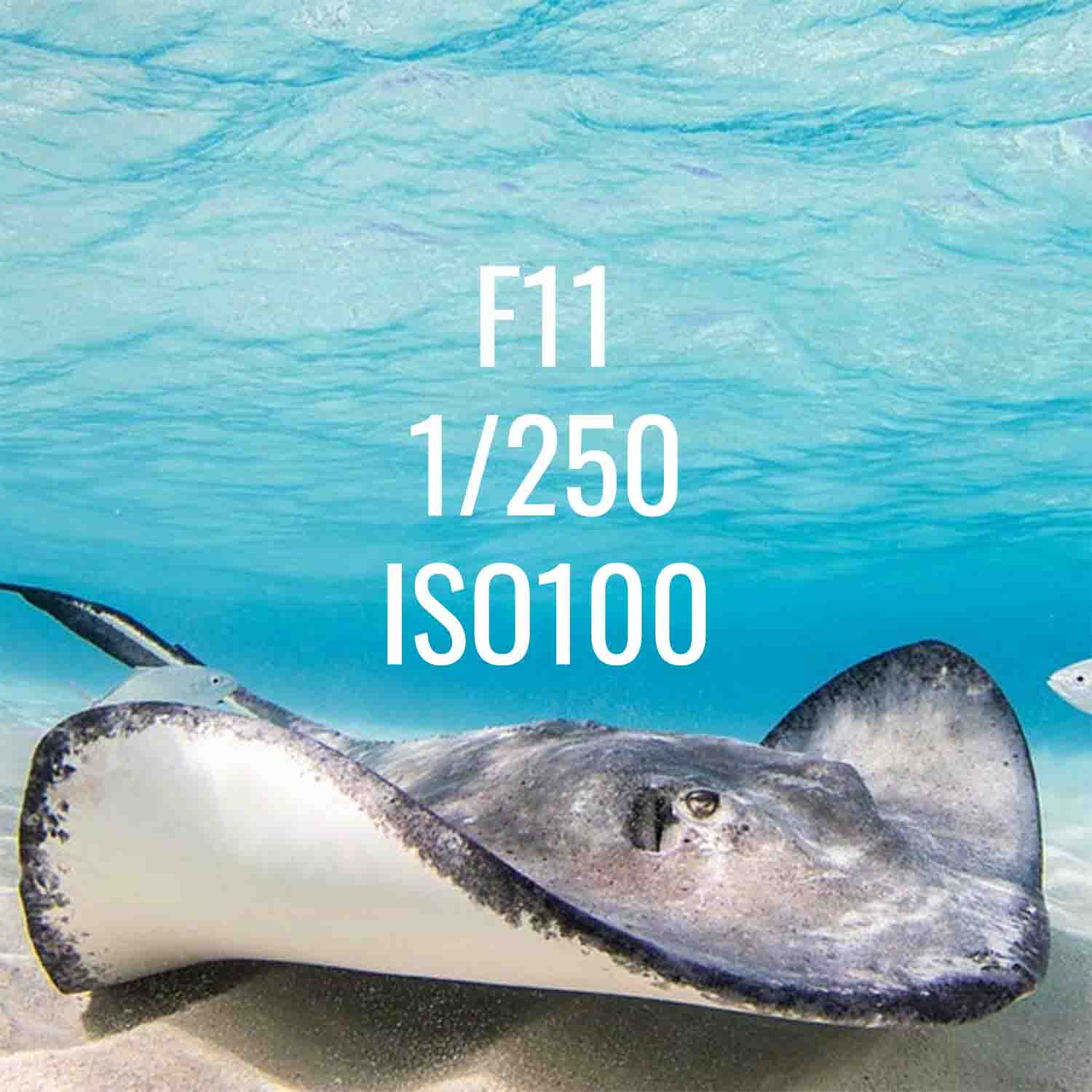
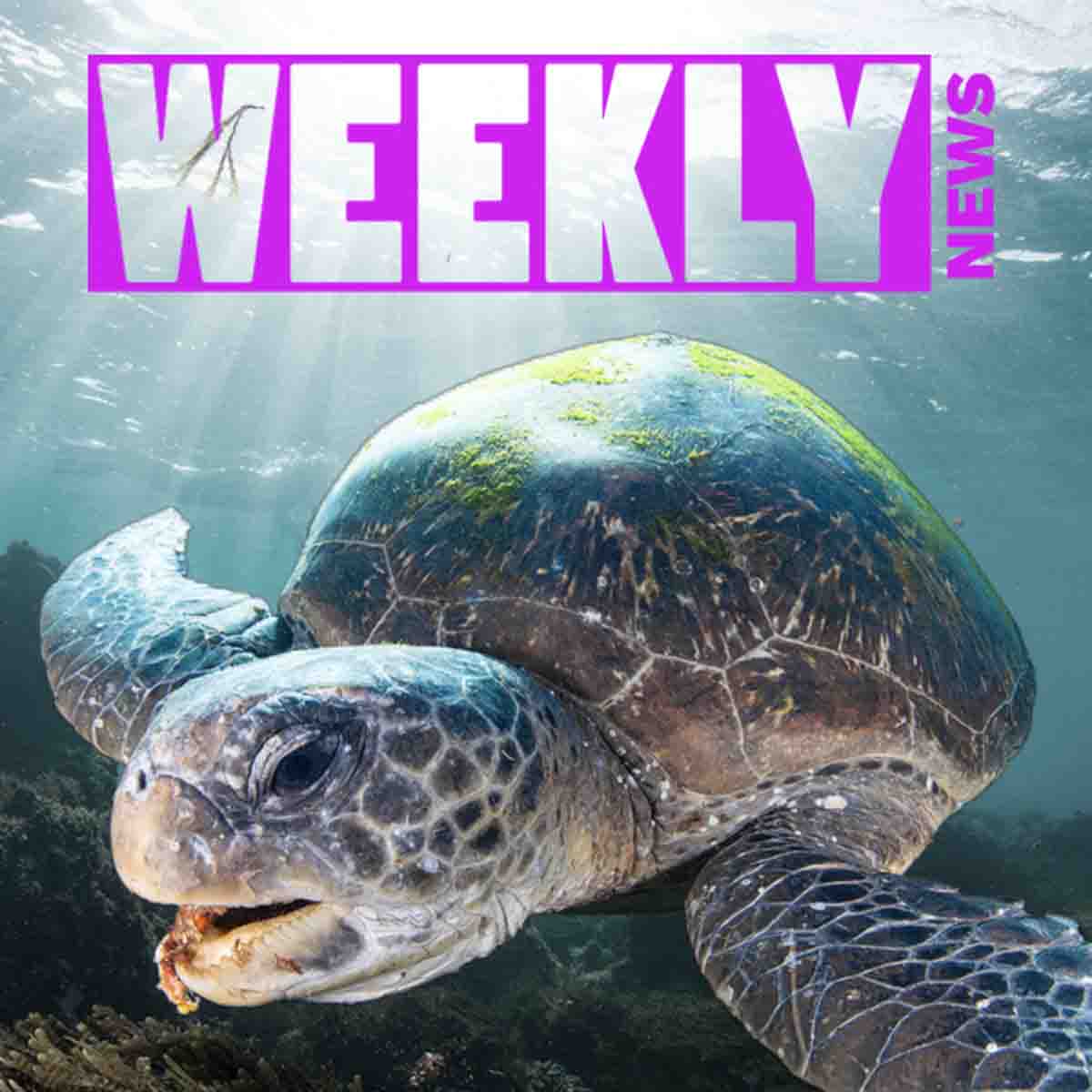




![Nikon Z5 II Setting It Up // 200DL Underwater Housing [VIDEO]](http://www.ikelite.com/cdn/shop/articles/Nikon_Z5_II_Assembly_copy.jpg?v=1760721951&width=1500)
![Canon RF 24-50mm Zoom Gear Installation // 200DL Underwater Housing [VIDEO]](http://www.ikelite.com/cdn/shop/articles/Canon_RF_24-50mm_DLM_Assembly_copy_1.jpg?v=1760719837&width=2000)
