By Logan Wood
Choosing the right SD card for your camera seems like a quick pick but not all cards are created equal. It’s important to choose the right card to avoid running out of space or experience errors while shooting. Today I’m going to break down the markings you’ll find on the front of SD cards, and what you should really be paying attention to when shooting photos and video.
I’ll be using the Lexar Professional card to walk through the markings. This is my card of choice, but all of these markings are industry standard by the SD Association so they’ll be the same on different brands.
Storage Capacity
The first marking, and the one that will stand out the most, is the storage capacity. Having more storage is never a bad idea and I would recommend getting the most that you can afford. When shooting RAW photos or 4K video, files can get big and you don’t want to run the risk of running out of storage. I’ve found that 128GB has been fine if I’m dumping my card at the end of my day of diving.
SD Card Type
Next is the SD type. The original SD card came out in 1999 and could only hold up to 2GB of data. As files got larger, new types came out to expand storage capacities.

An SDXC card, which stands for Secure Digital Extended Capacity, can hold between 32GB and 2TB. For standard diving and almost any shooting style, this will be enough storage.
Read Speed
The next marking is the read speed, which is measured in Mega Bytes per second. So when you’re transferring photos and videos from the card to your computer, this number will determine how fast the transfer will be.
Write Speed
Next to that will be the card’s write speed. Unfortunately, sometimes the write speed isn’t advertised and it's often slower than the read speed. It’s also measured in Mega Bytes per second and indicates how fast photos and videos can be recorded onto the card. This is important if you’re shooting burst photos. A fast write speed will clear the camera’s internal buffer quicker and allow you to shoot again if you’ve filled up the buffer.
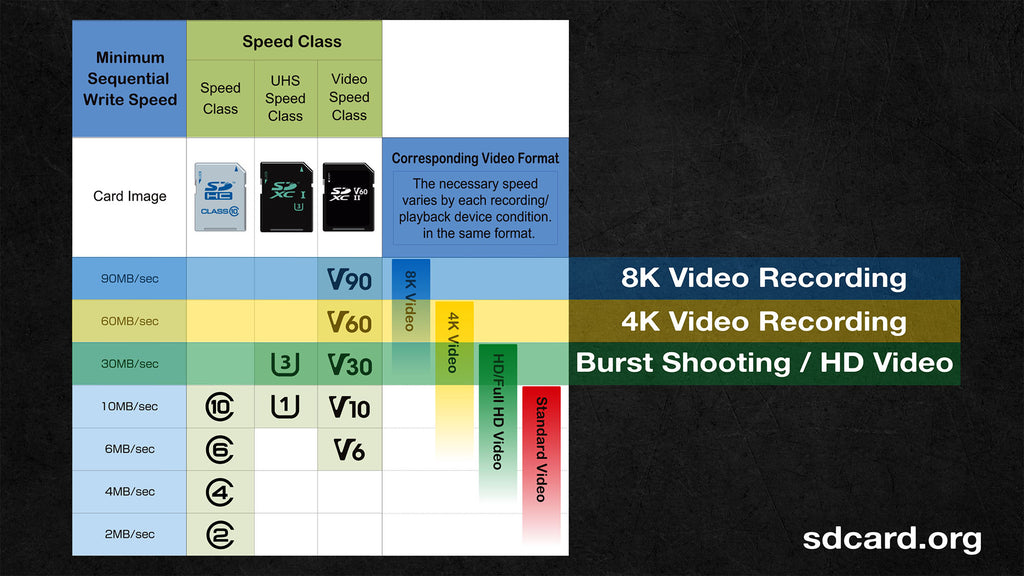
The speed class will show you the minimum, consistent write speed of the card.
Speed Classes for Burst Shooting and HD/4K/8K Video Recording
Now, marked read and write speeds are the maximum the card can perform at, but often times you’ll experience much slower rates in actual use due to several different factors. So you’ll want to pay attention to the speed class. This number will show you the minimum, consistent write speed of the card. There have been different classes throughout the years, but you can just focus on the latest class, the “video speed class”. Right now v30 is a good baseline minimum for burst shooting photos and 1080HD video. Choose v60 or better if you’re shooting 4K video. And you’ll need a v90 card if you’re recording 8K video.
Bus Speed
Next is bus speed. It’s not really important to know what this is but it does aid in faster read and write speeds. If you flip over your card you’ll either see one or two rows of contacts. One is UHS-I and two UHS-II.

Make sure to check if your camera is compatible with UHS-II cards, if its not you won’t see the speed benefits of the second row of contacts.
Data Rot
One last thing I want to mention is data rot. Hundreds of cycles of writing and formatting your card will cause types of internal damage to the card, and while it’s not as big a deal as it used to be, it’s still something to think about. ProGrade cards offer a technology to monitor your card’s health and factory reset the card for a longer life. But if you’re working with other brands, like I am, and are constantly shooting everyday or you’re a full-time photographer I’d recommend replacing your cards maybe once a year, it just depends on how often you’re shooting.
And for any professional, paid work I would always shoot to two cards if your camera allows for it, and dump your cards to a hard drive after each day of diving. The last thing you want is to come home with a corrupted card and no photos.

Easily offload photos and videos to your laptop without ever taking your camera out of the housing using the USB Charging & Data Transfer Bulkhead.
I hope this break down of SD cards was helpful and if you have any questions reach out to us at ikelite@ikelite.com.

Logan Wood is a published photographer, cinematographer, and Producer at Ikelite. Stemming from a great appreciation for the outdoors and living an active lifestyle, his work focuses on capturing and sharing the natural world through the latest technologies. When not in the studio, Logan can be found cruising on his bike, going to concerts, and researching where to go next. You can see more of his work at loganwood.net and on Instagram @jlowood
Additional Reading
Never Take Your Camera Out of the Housing! // USB-C Charging & Data Transfer Bulkhead [VIDEO]
Manual Camera Exposure VS Manual Strobe Exposure for Underwater Photography [VIDEO]
Get Creative: Unconventional Handle and Strobe Setups
Underwater Exposure Explained | Shutter Speed Settings [VIDEO]
Setting the Right Frame Rate and Shutter Speed for Your Underwater Footage [VIDEO]
Custom White Balance for Underwater with Canon Mirrorless Cameras [VIDEO]





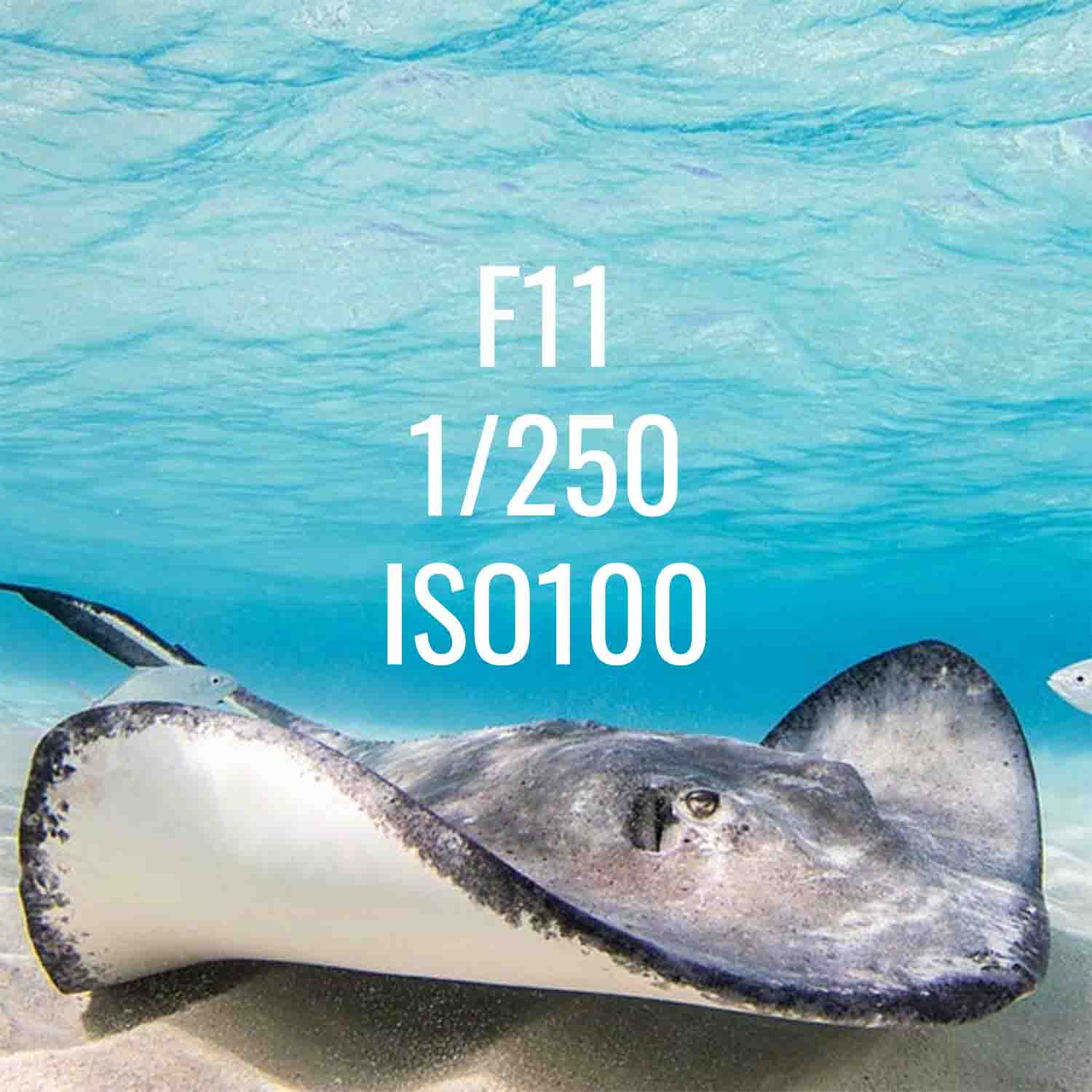
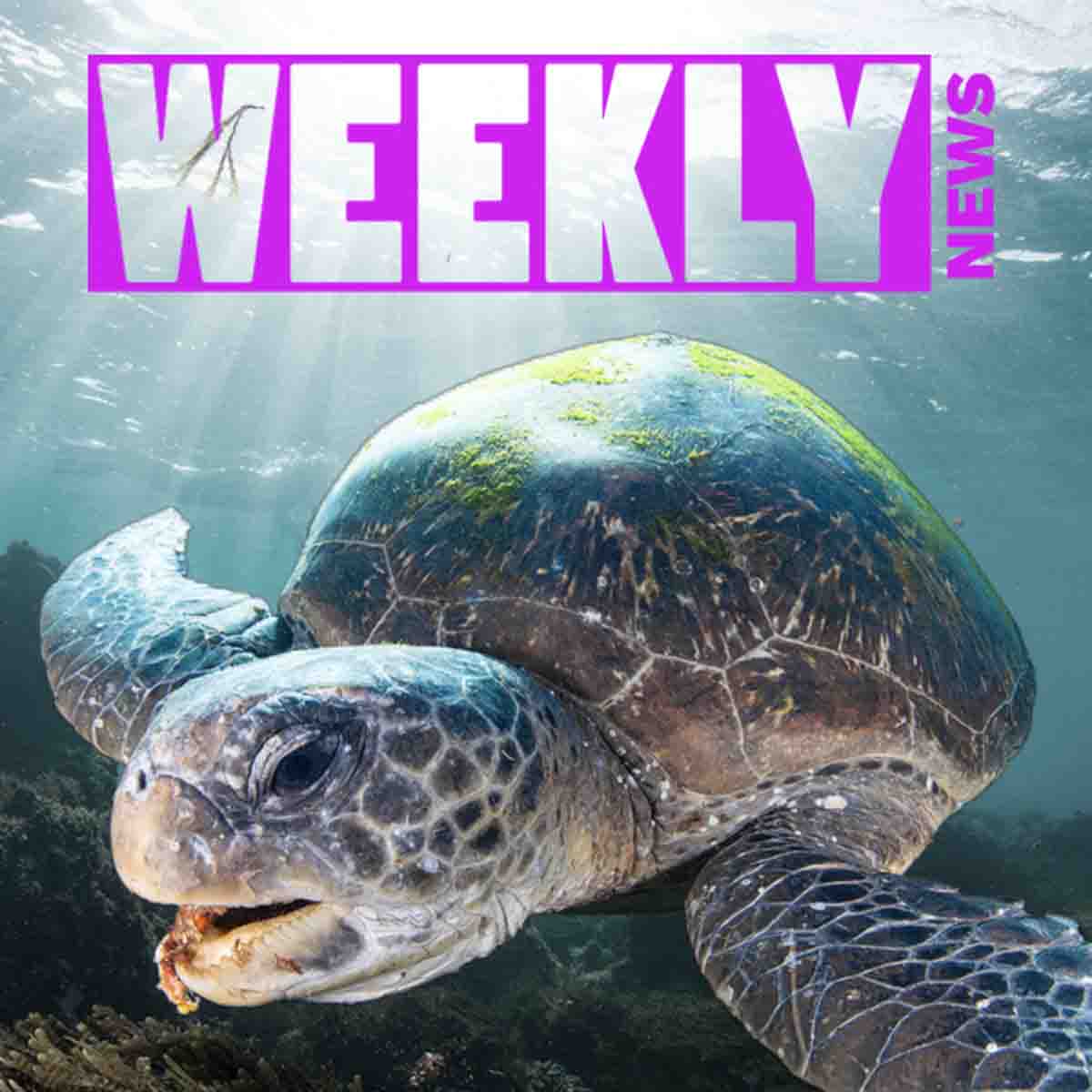




![Choosing the Right SD Card for Photos and Video [VIDEO]](http://www.ikelite.com/cdn/shop/articles/Choosing_the_Right_SD_Card_Cover.jpg?v=1695322805&width=1500)
![Sony FX3 FX30 Cine Cameras // Ikelite Underwater Housing Assembly [VIDEO]](http://www.ikelite.com/cdn/shop/articles/Sony_FX3_FX30_copy.jpg?v=1694178016&width=1440)
![Adding a GoPro to Your Ikelite Underwater Housing [VIDEO]](http://www.ikelite.com/cdn/shop/articles/GoPro_Mounting_Options_Cover.jpg?v=1695238911&width=1440)