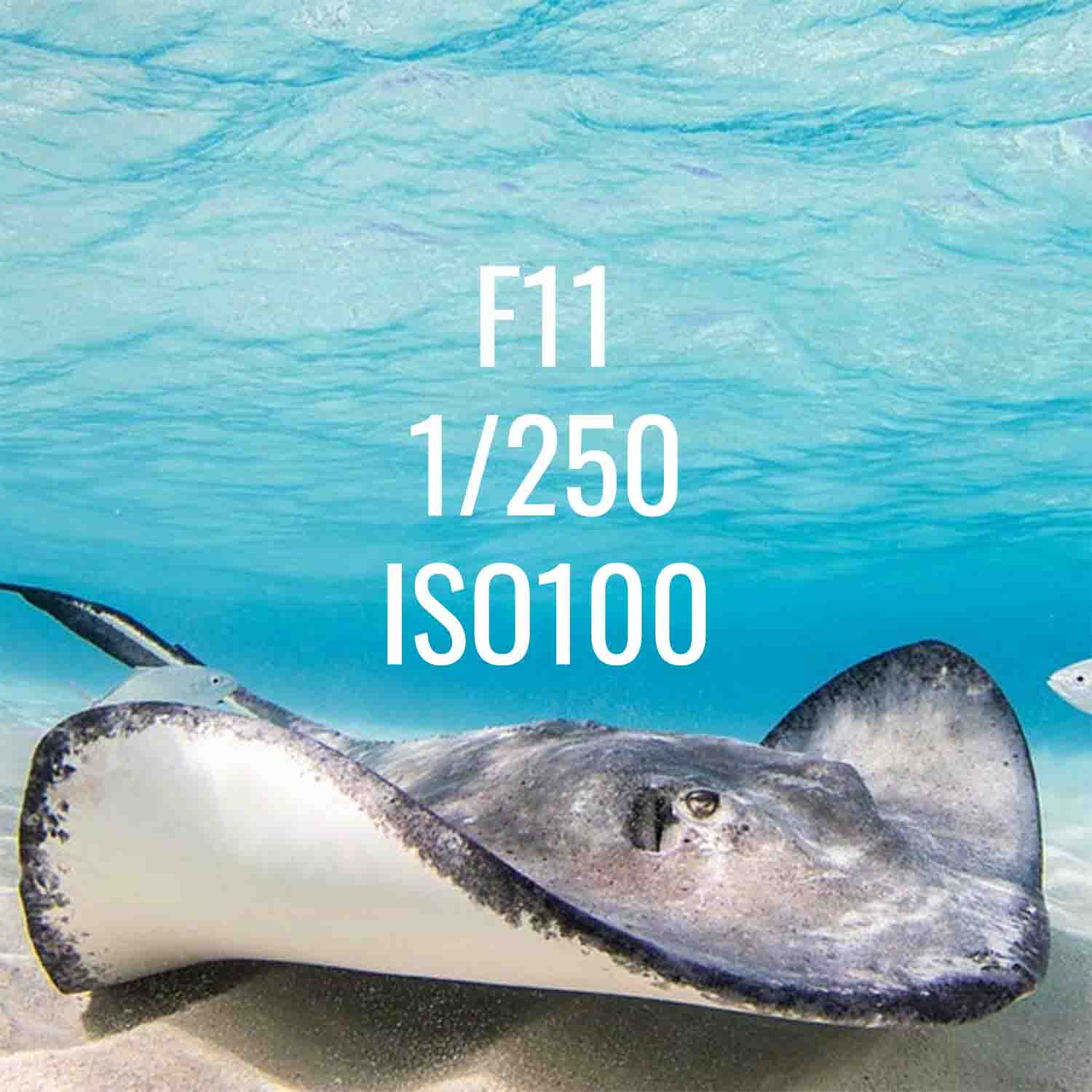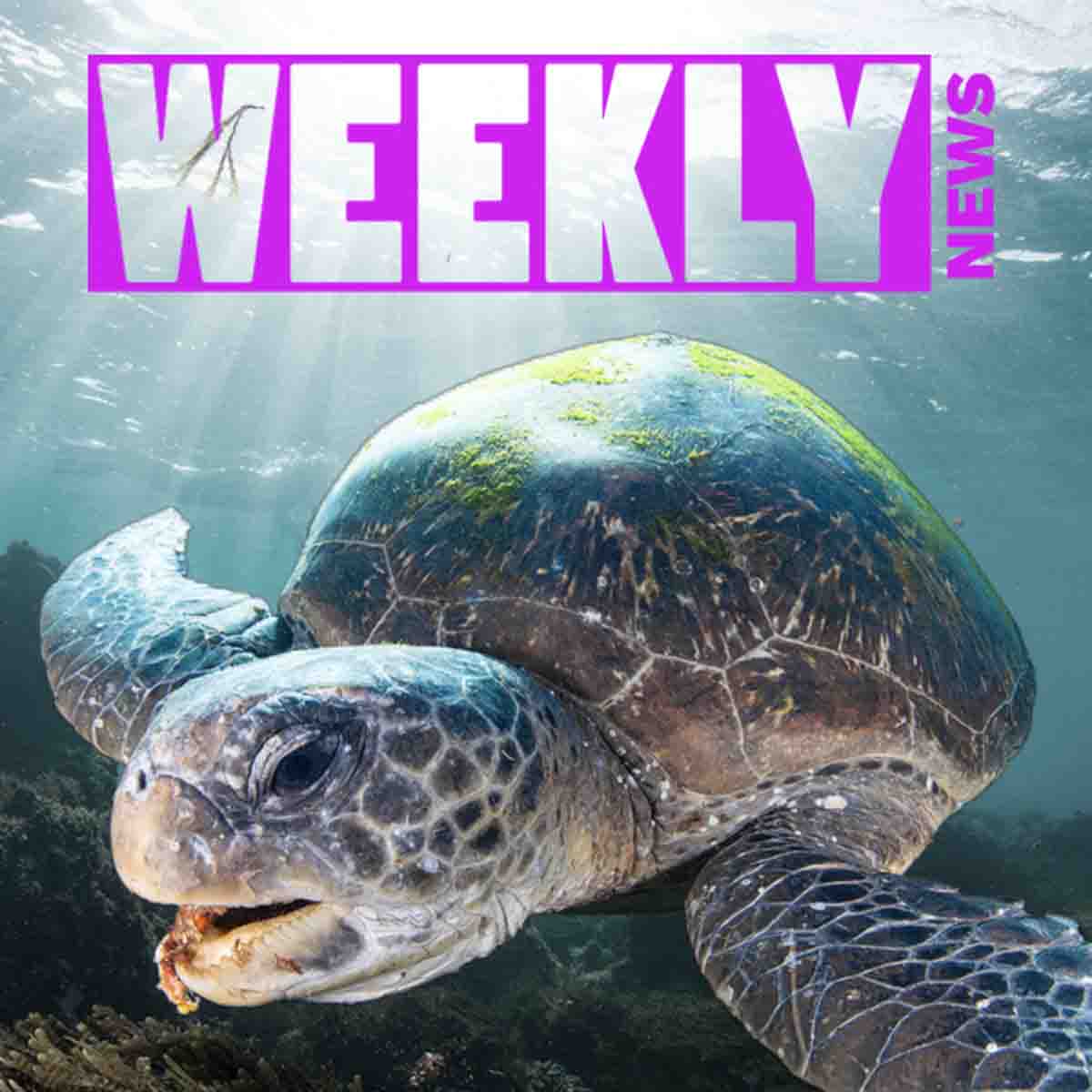Shooting underwater video with a Log curve can help you produce more cinematic footage with greater dynamic range and more accurate color. But it comes at the expense of your editing time.
Ikelite Video Producer Logan Wood lays out what you need to know before you dive into Log.
Scroll down for the article version of the video
Log recording can increase the dynamic range of your video and give you more flexibility in editing. But before you switch over, it’s important to understand what log is trying to achieve and how to properly handle the footage after your dive.
Warning About Log
Now, before I get into this I do want to say log footage doesn’t look good straight out of the camera. You have to color correct your footage to make it look pleasing. If you’re just starting, I wouldn’t shoot your entire next trip in log. I would practice with some topside shots at home first and maybe record one or two dives in log then run them through your editing program to get a feel for the amount of work required to make the footage useable.
What is Log Video?
In the simplest terms, log is changing how your camera is recording and distributing the light in your scene. The camera will record more detail in the shadows, mid tones and highlights, resulting in more dynamic range. The increase in dynamic range comes at the cost of saturation, which will need to be brought back in editing. This is why log footage straight out of the camera looks flat and washed out.

Log footage out of the camera (right) vs color graded (left). The benefits of log recording comes at the cost of your time. Expect to color correct every single clip shot in log before it's suitable for sharing. The bonus is that you can bring out more colors in post-production than you can with standard recording.
This can be great for underwater shooting, because so much of what we want to record is in the dark, but we still have highlights that we want to preserve and not blow out to create a balanced image.
Considerations About Shooting Log
Now, before you switch over to log, it’s important to know a few things:
First, log footage will require color correcting on your computer to make it look like a normal video we’re all used to seeing. If you don’t want to edit your video, or if you want to share your shots as fast as possible, shooting log is not the best option.

A default color profile (left) suffers from loss of detail in both the highlights and the shadows. A log color profile (right) preserves more detail, effectively giving your footage a wider dynamic range.
Next, log footage works best with at least 10-bit recording. The jump from 8 to 10 might not sound like a lot but there’s a significantly more information in 10-bit recording and you’ll get a cleaner image. So if your camera only records 8-bit you might be better off just shooting in a normal picture profile.
Getting a Correct Exposure with Log
If you’ve got this far and you’re ready to start shooting log, you’ll find that it’s a bit harder to expose the flat image on the back of the camera. But there’s a few simple tools to help you out. The first, and most common, is some kind of display assist found in the menu of most cameras. This is basically just turning up the contrast and saturation of your LCD.
Canon View Assist
On Canon, it’s under the “View Assist” option, after turning on log.

Sony View Assist
On Sony, it’s called “Gamma Display Assist” in the Display Option menu.

Nikon View Assist
On Nikon, it is the “View Assist” option in the video section of the Custom Settings Menu.

Panasonic View Assist
On Panasonic Lumix, it will be under “V-Log View Assist” after turning on log recording.

Shooting Log on an External Monitor
External monitors and some newer cameras also offer built-in LUTs. These are a bit closer to the final color you want than the display assist option. Just make sure you’re not baking in the LUT to your footage in-camera. I’ve also found that over exposing by a stop or so gets me in a good spot.
Alright, this was a really brief intro to log recording and if you have any questions drop them in the comments or shoot us an email at ikelite@ikelite.com.
Additional Viewing
Color Grading S-Log 3 Sea Lion Footage in Adobe Premiere [VIDEO]
Custom White Balance for Underwater with Canon Mirrorless Cameras [VIDEO]
Setting the Right Frame Rate and Shutter Speed for Your Underwater Footage [VIDEO]
Sony ZV-E1 Camera Settings for Underwater Videography [VIDEO]
Norway Expedition Gear Packing // Underwater & Topside Camera Rigs [VIDEO]

Logan Wood is a published photographer, cinematographer, and Producer at Ikelite. Stemming from a great appreciation for the outdoors and living an active lifestyle, his work focuses on capturing and sharing the natural world through the latest technologies. When not in the studio, Logan can be found cruising on his bike, going to concerts, and researching where to go next. You can see more of his work at loganwood.net and on Instagram @jlowood